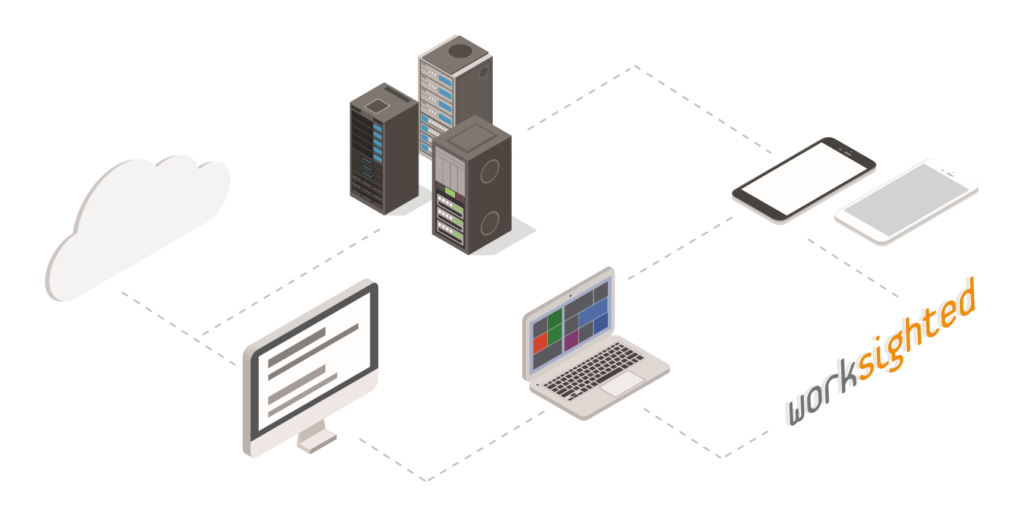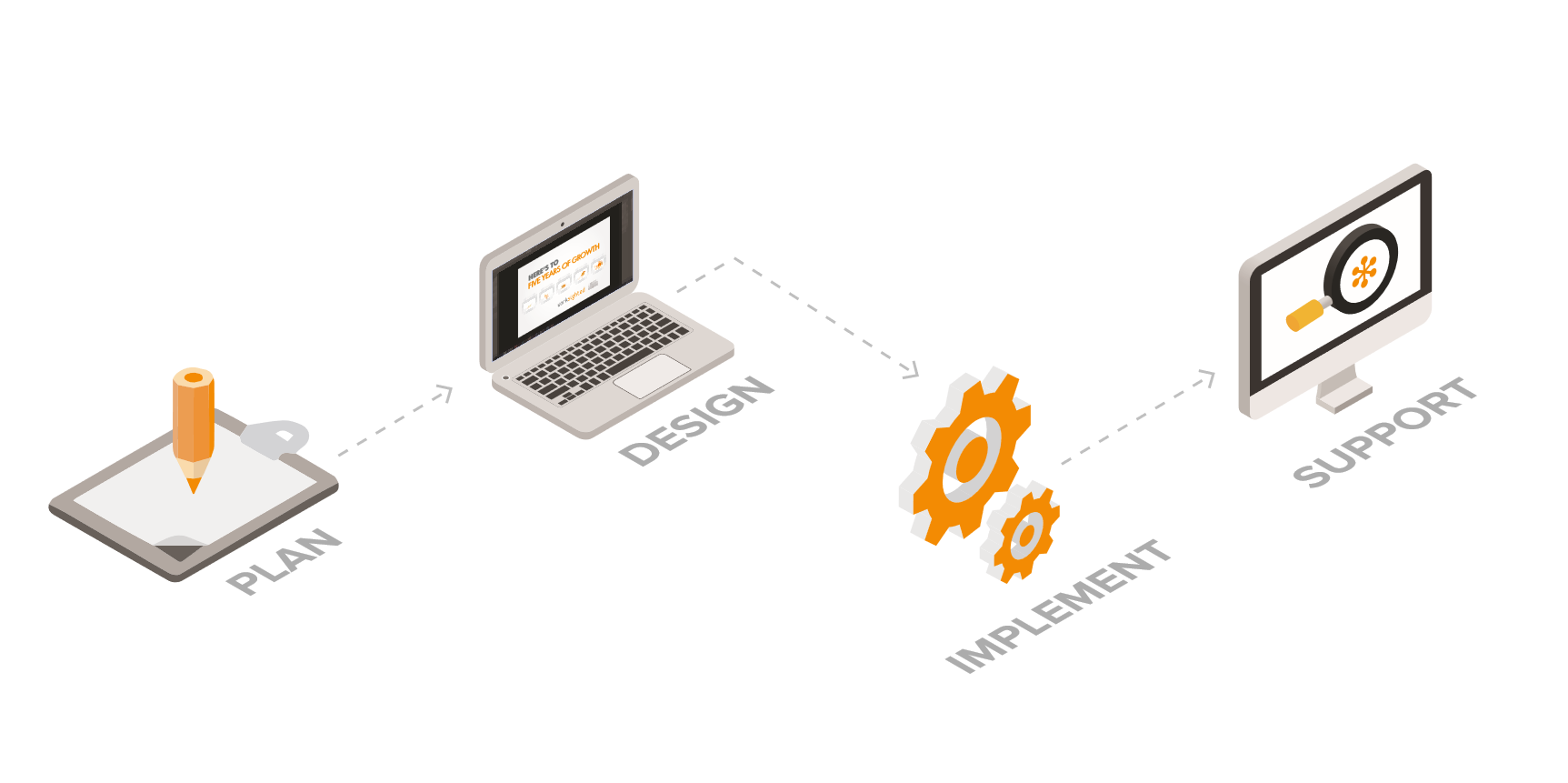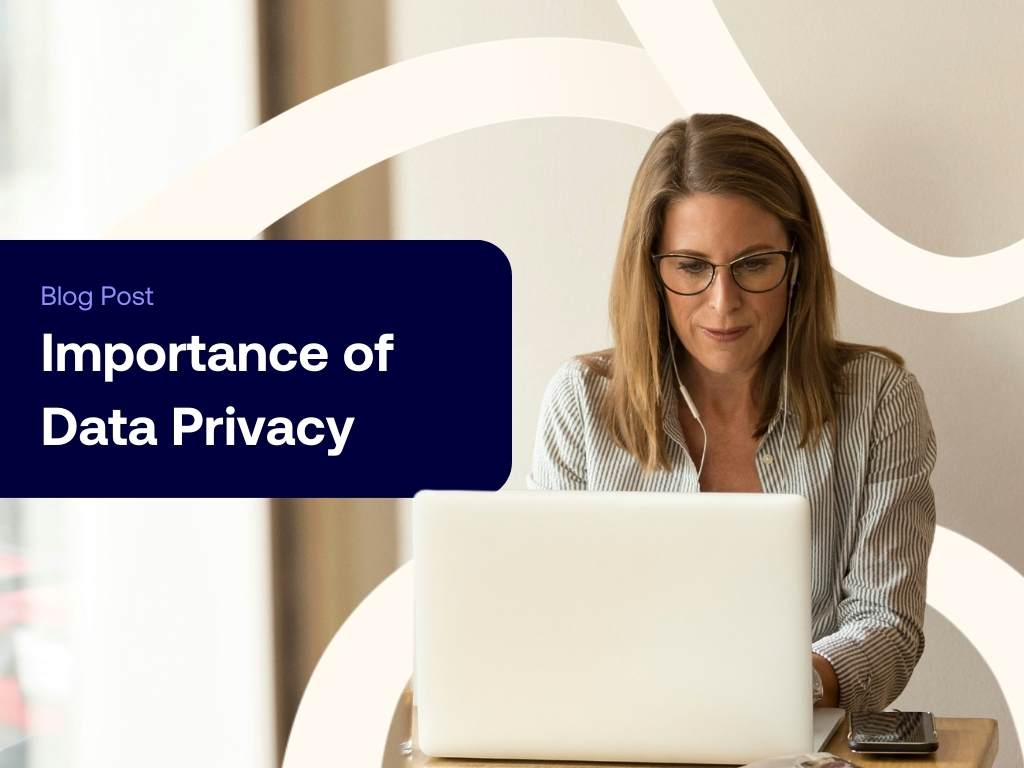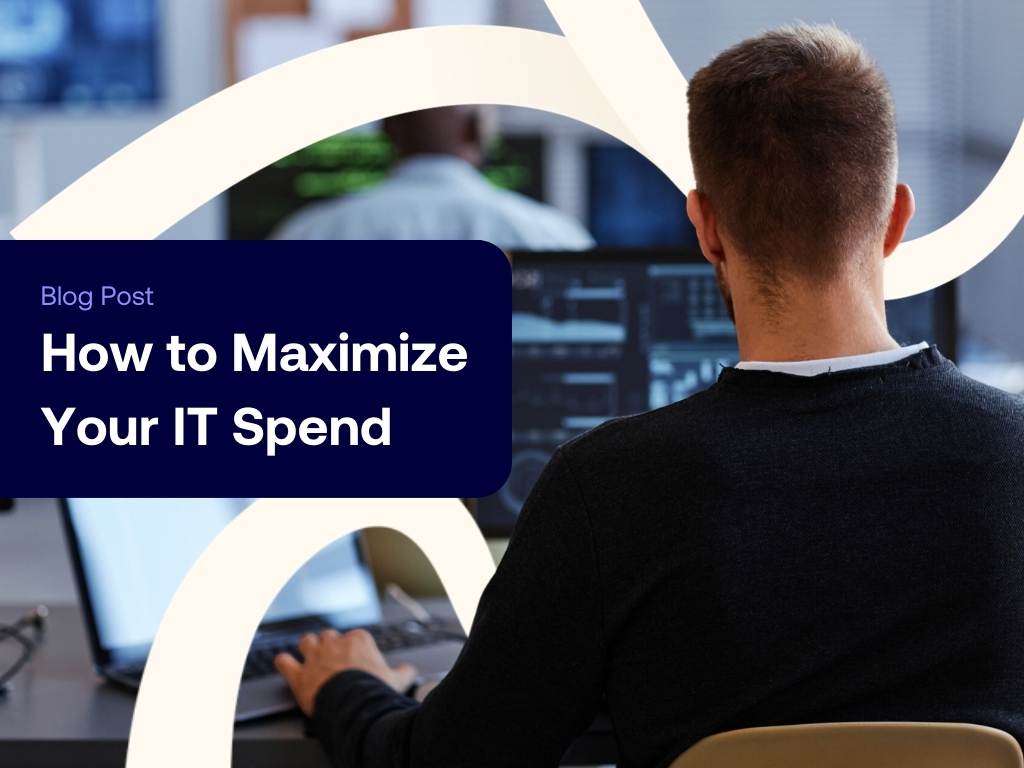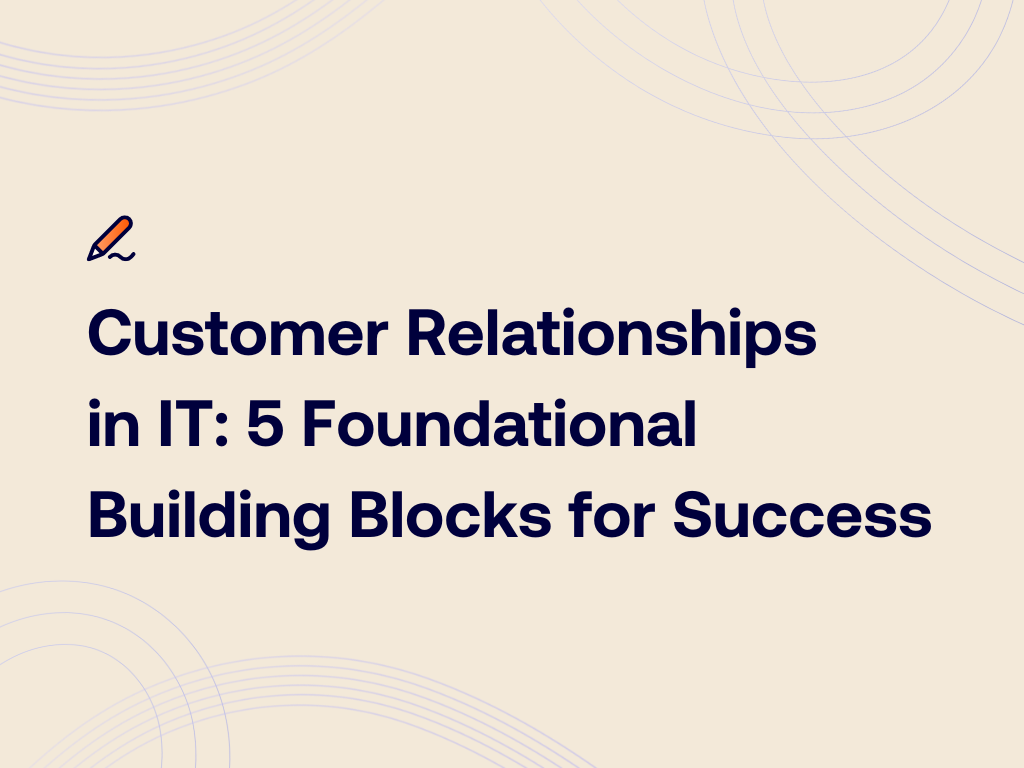How To Do Microsoft To-Do
Microsoft To-Do keeps getting better and better with a growing list of integrations in Office 365. Killian gives a quick tour around in this episode of Tech Riffs.
All right, go ahead and RSVP to the company party. Check. Go ahead a one-on-one with Jason. Check. And watch cat videos until 3:00 AM so I can’t even work in the morning. Check.
Nearly every organization uses a different system for tracking their to-do lists. Martha, she uses a good old journal and will never miss a beat. Tom keeps track of everything in his calendar. Frank, he uses Trello. And Sue, Wunderlist, I think? These are all great tools, except when you need to work together. We may not be able to get everyone in the world on the same platform, but we can make sure that we are all unified internally.
Microsoft has made leaps and bounds creating a to-do list app that just works. It’s called Microsoft To Do and we happen to be using it here and we’ve really liked the results so we wanted to share it with you all and see what you think.
How to Access Microsoft To Do
That’s one of the things I like about Microsoft To Do, there’s a desktop application that you can use, you can have it on your phone, iOS or Android, or you can go to portal.office365.com and access it right in a web browser. The very primary function of all of this is to add a to do, add a task and make sure that you can organize them. So we’re in, and for me, I want to start planning a party that I’m going to throw because it’s the holiday season.
Add a Task
So first thing I got to do is I got to add the task, I got to say go grocery shopping. So I come down here and in the little thing where it says add task, I hit that and then I hit enter and it adds there. I have this here and I’ve got all sorts of stuff I can do. I can hit add to my day, I can tell it to remind me to go grocery shopping, I can add a due date for grocery shopping, party’s on the 15th, I got to make sure I go by the 14th because anything worth cooking takes overnight because you got to make it with love. And then you could set repeat. I don’t necessarily need to do that, but if this was just regular shopping I may say that I need to go shopping every two weeks or something like that. I might assign it to a roommate or if I have some people helping me plan parties, I could assign some tasks out. I could even add a file if I had a specific grocery list or something like that.
Another way that you could do grocery lists for example though is you could go add step, and this will add subtasks. So I might say something like buy turkey, buy potatoes, gravy, which is really all you need for any party are these things. And I can see it’s showing up right here. I’ve got 0 out of three done. So if I select this, I’ve got these subtasks that show up as a list, and as I’m checking them off, we’re basically working our way through a plan for something.
So if you come up over the task and you right-click, it’s going to give you similar options. So if you have a whole list of tasks, then you not might want to click on each one and come over here. That can take a lot of time. So you can right-click, add it to your day, which puts it right at the top of your priority list, helps you plan some stuff out. Mark it is really important, which as you can see over on the left-hand side here, there are these different buckets that things fall into. So just all really quick ways of helping you stay organized, which great.
Keep Organized
So Microsoft To Do helps keep things organized by using what are called lists, and lists can be pretty powerful. So something to keep in mind is no matter what task exists where you can always come into this thing that says tasks and it’s all going to show up right in here. That’s going to be everything from all these different lists. But what you can do with these lists is you can say things like things to do monthly, things to do weekly. You can make lists for any number of things that you have to do. Grocery shopping is something that we wanted to do. We right-click, task to do monthly. And then we come in here and have it repeat monthly.
So organizing these lists… I know for me I’m a very visual person, so having different themes set up for these lists could help me remember what things go where. So we can change different colors if we come into the ellipses in the upper right, we can add different themes, you have these nice burns back there. Things to do monthly, you can add an emoji up here in the upper right. Just add a little calendar guy. What we have over here is the plan view, and this is going to show you any task that has a due date in chronological order so you can show if it’s way out and then it shows you later, kind of breaks down by week and then tells you what’s the most important because it’s due the soonest. Over is assigned to you. This is stuff that has been assigned to you by somebody else. So this has been assigned to me from another minion as we are working on our world domination scheme. It’s happening.
Collaboration is Key
So if I wanted to share my things to do monthly list with somebody, what I could do is I could right click it and I can hit share list. And what this is going to do is it’s going to create an invitation link, which is going to show up here. I can copy the link and then Becca is going to be able to see it, and it looks like she showed me some stuff too so let’s see what we got going on. Join the list. Cool.
Something else that you may be used to because Outlook has been doing this for a super long time is flagging your emails to check them out later because they’re super important. There’s also a flagged email section, it looks like I have a couple in here, and this is basically stuff that I have to make sure that I get back to. It shows you the email, you can open it in Outlook, and it gives you a due date. You can add it to repeat. It basically gives you all the options of a task, which is awesome.
My Day
Okay, so one of my favorite features of Microsoft To Do is the My Day view. Now, you can get in the habit at the beginning of your day to start putting stuff in here. Nothing’s going to show up automatically. You can click the little light bulb up in the upper right and it’ll give you some suggestions about some stuff that you can add. You can add it right from here or if you’re going into your plan stuff or stuff that’s assigned to you because you know that this might be some of the more important things, you can flag emails. You can do that. Also, right-clicking on anything, add to my day or, like we looked at before, if you click on it and it brings up this view over here on the right, add to my day and it’s going to start showing up. And so what this basically allows you to do is take your giant task list of all the stuff that you have to do and say like, “Hey, this is what I got accomplished today to feel successful.”
We’re pretty impressed with Microsoft To Do, so why not give it a try yourself and then come back and let us know what you think? Also, make sure to follow us on your favorite social. It makes for a healthy part of your tech superhero breakfast. Until next time, I’m Killian Smith. Take it easy.