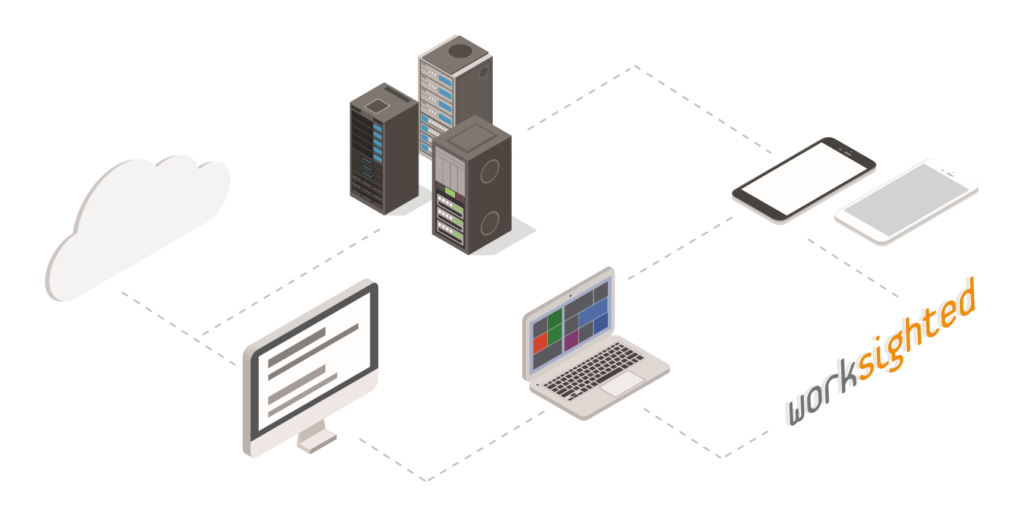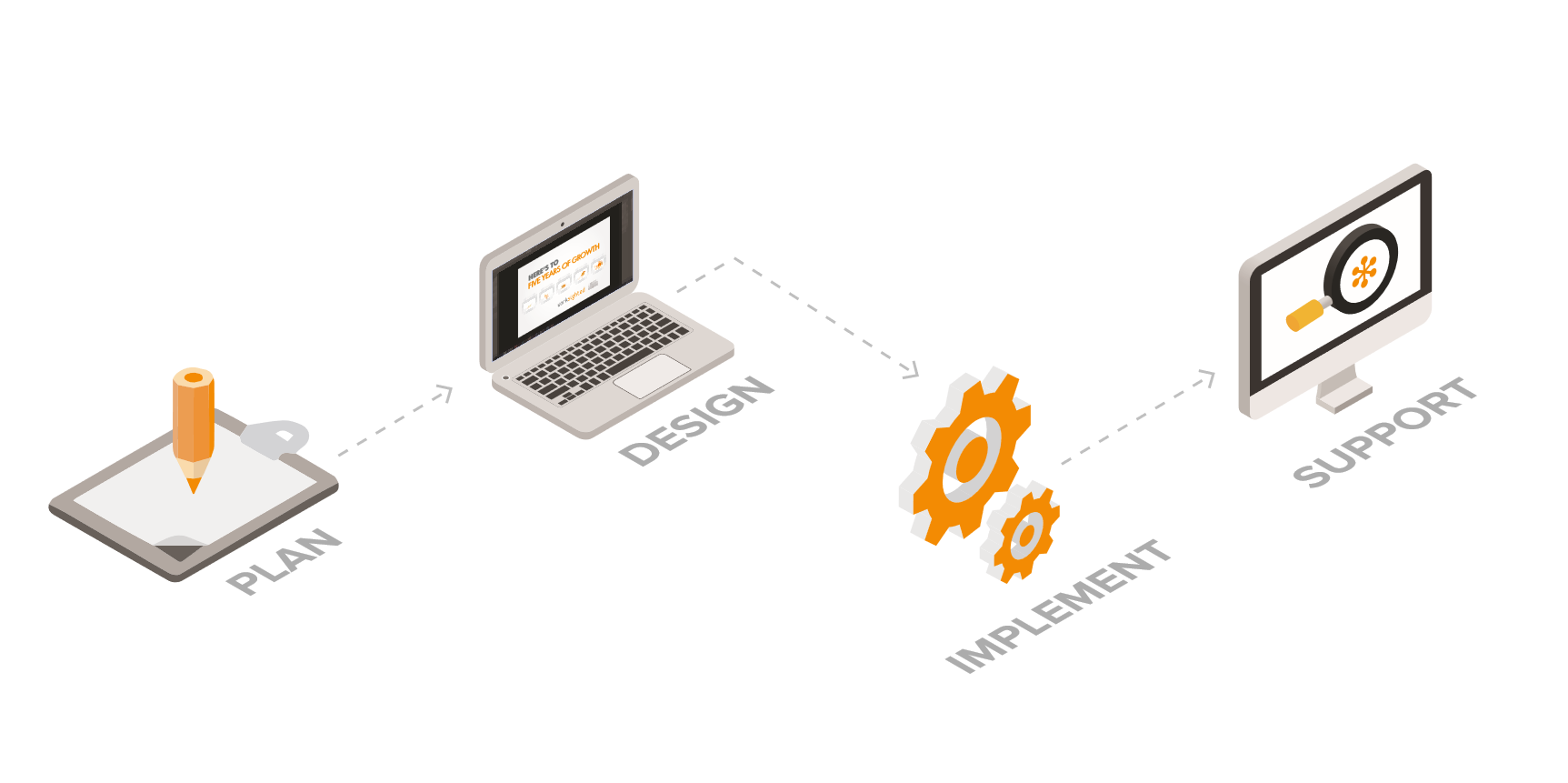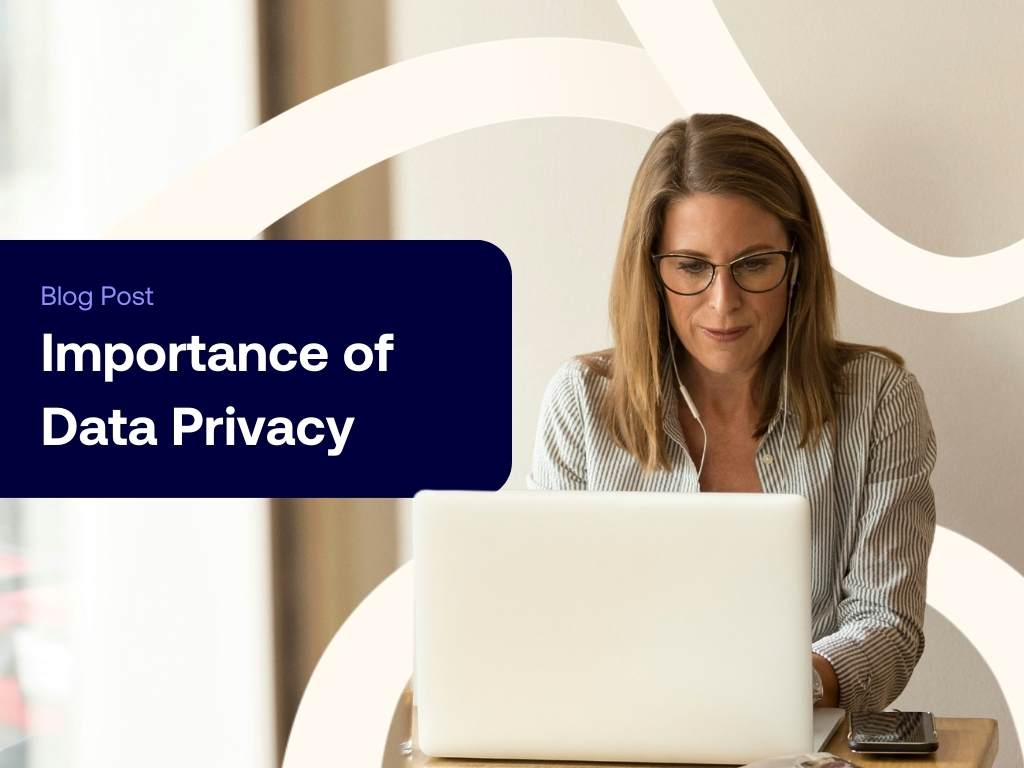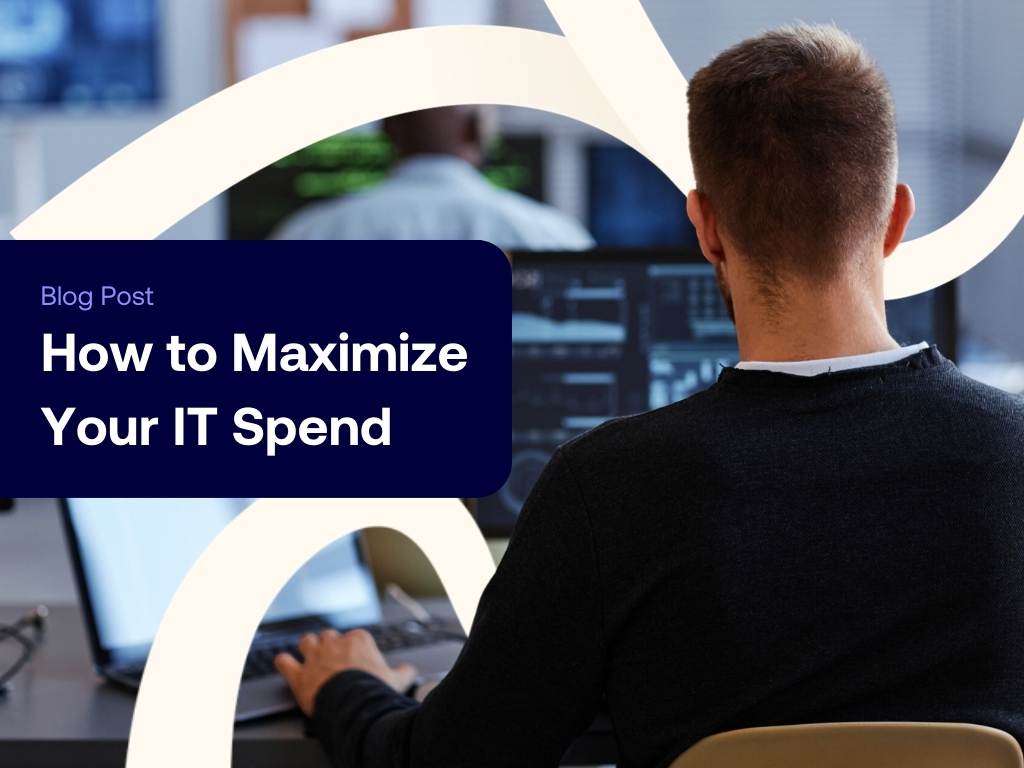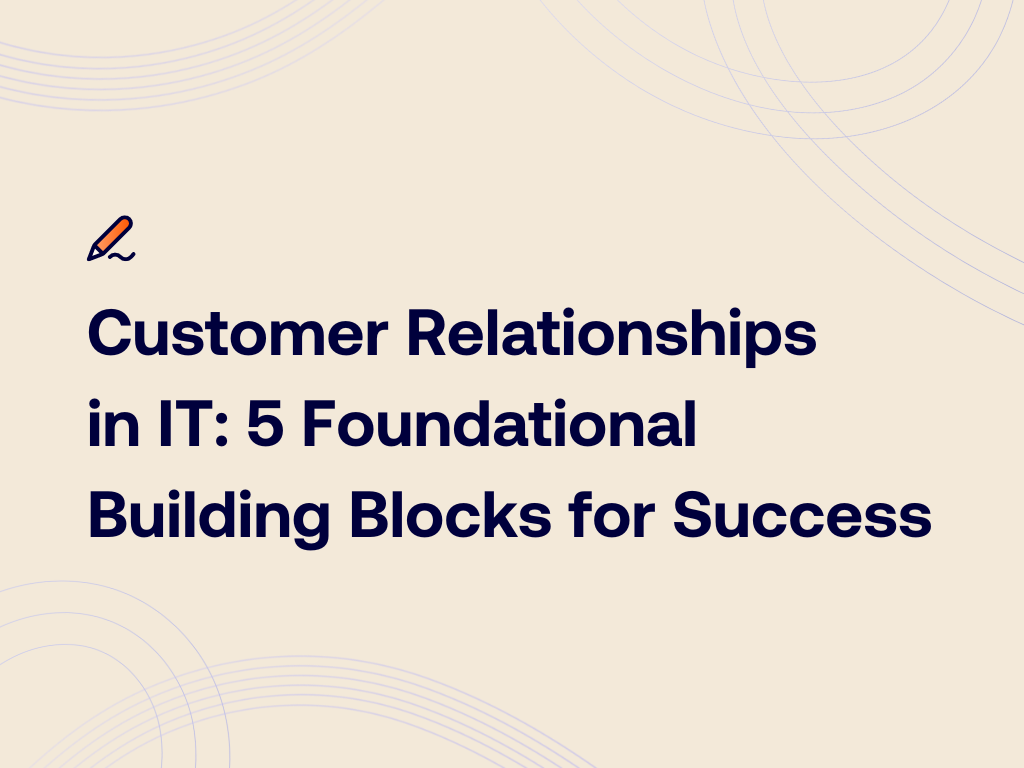Microsoft Forms Explained in 4 Minutes
Killian Smith: Hey everyone. Killian from Worksighted here with another episode of Tech Riffs. Getting information from people can really be a hassle. Perhaps you have a signup or a survey or even a quiz that you wanna send out, gather the information, and put it into something like Excel. Microsoft has a product called forms and it’s exactly what you’re looking for. Let’s go ahead and take a look.
All right, so we’re jumping into Microsoft forms. We are first going to go to portal.office365.com in our web browser and it’ll bring us when we sign in it’ll look to something like this. For Forms it’s a little bit deeper, so you’re gonna go to explore all of your apps. Come down and it shows everything you got, so forms is right here. We’re gonna click on this. If you’ve every created any forms they’re all gonna be listed right here. Here’s one I was messing with earlier. We’re just going to go ahead and create a new form. Notice there is an option for quizzes as well. Pretty cool feature. Go ahead and play around with that for sure, but we’re gonna jump into new form. Right now it’s called untitled form 2. We can change it. Let’s say that we need to get some information around a staff meeting and what people want to eat. So Food Order. So we can add question. We can have the first one be a choice and be like Choice of Sandwich and it gives you two. You just add option here.
We could say Veggie would be the third one. Great. Add question. Another thing might be text so we can say Allergies. List allergies below or something like that. Once that’s done, basically this staff meeting food order could be shared with other people by clicking share. One of the thins I do like too that you can do, is you can click on theme. You can apply different colors, different backgrounds and things like that all across which is a neat little feature. Something else too that you can do is you can set up what’s called Branching. So if I wanted to add another option under this one, I could go to Not Eating. I can apply that one there, select this, and If I click on the ellipses in the upper right and select Branching, if I say that we’re going to select Not Eating, we can say, end the form because we don’t really care about them answering any of these other things, which is a cool feature.
One of the final things to realize is this works really, really great internally with Office365 users. If you are sending it to somebody outside of your organization or somebody that doesn’t use Office365, the answers will come back anonymously. So you can still use it for things like poles, even quizzes in some cases, but the information won’t be quite as useful for you. One way that you could get around that is by having a First Name field or a Name field and then it’ll apply that to the answers. That’s it. Microsoft Forms is quick and easy to use and it can really be a useful tool. Later this month we’re gonna be exploring some more options in Flow and looking how you can use Flow to combine Microsoft Forms and Outlook to make it even more powerful. You can learn more about this and other cool IT tips and tricks by going to worksighted.com/techriffs and subscribing.