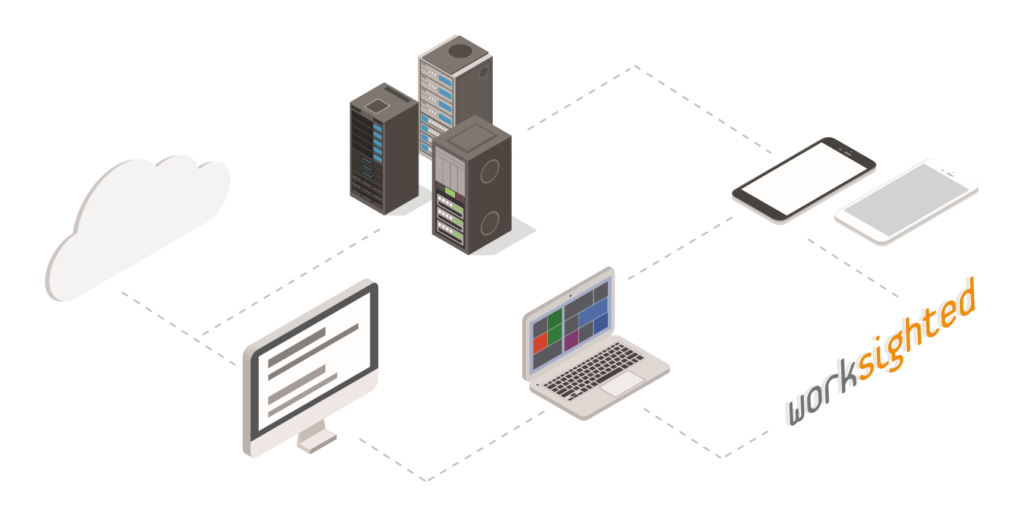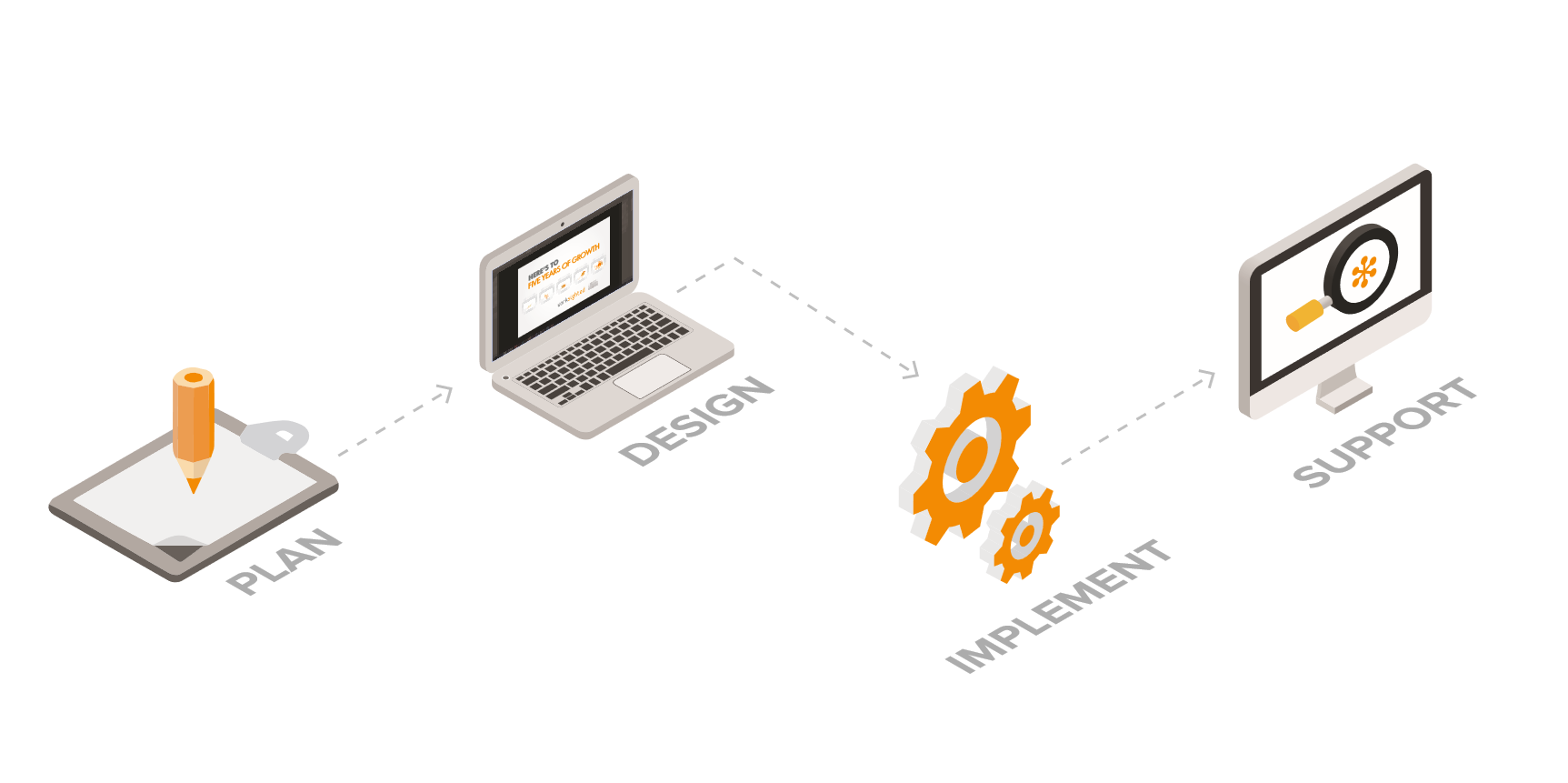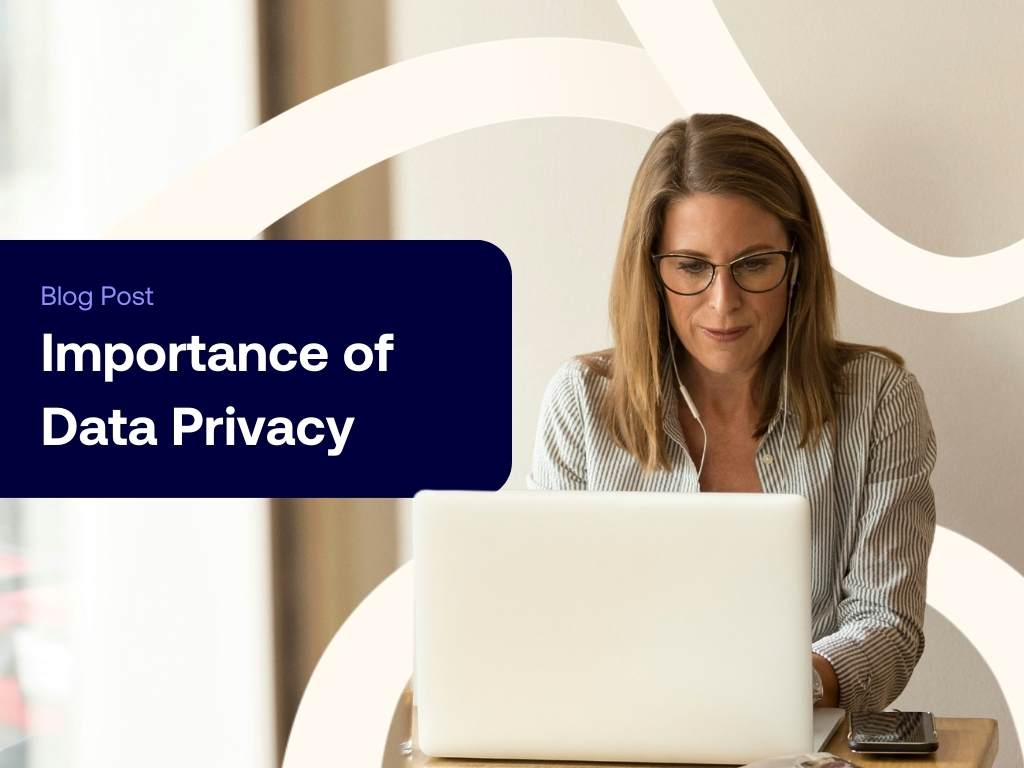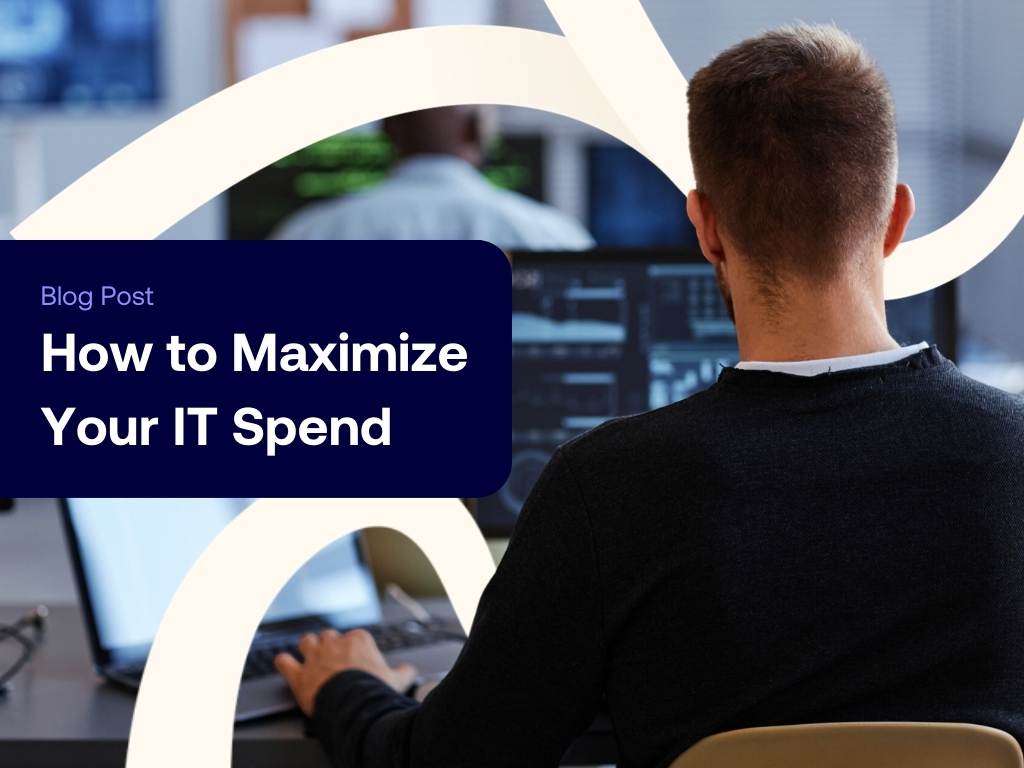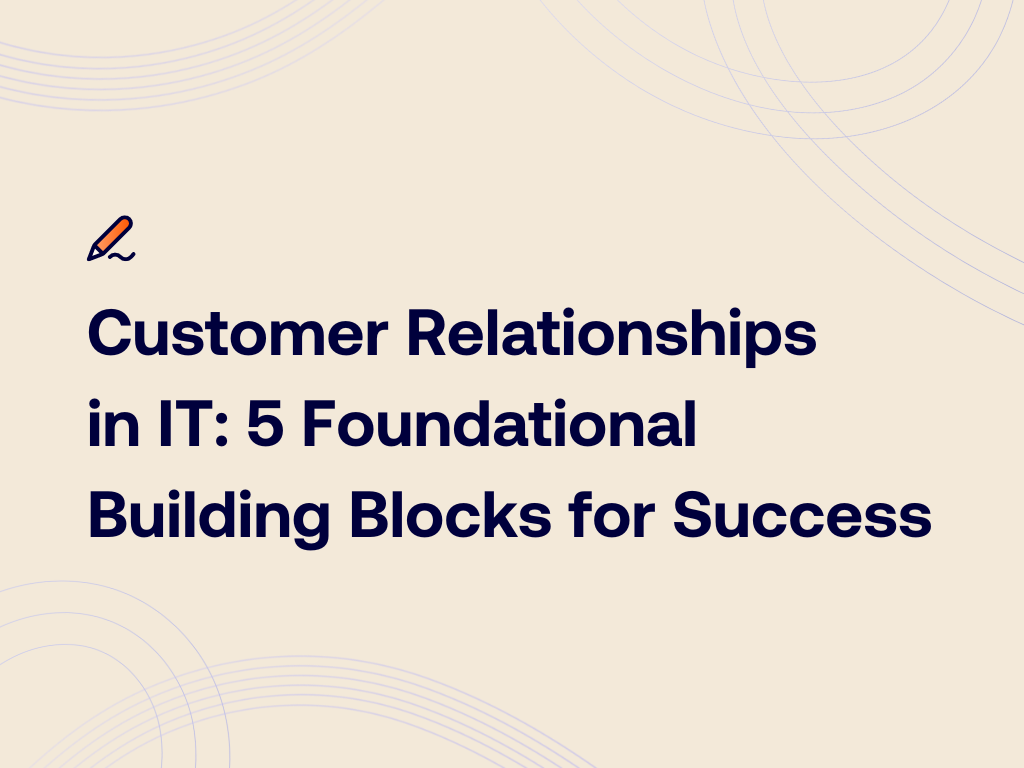Microsoft Teams How | Autocomplete Challenge
Killian Smith:
Hey and welcome to Tech Riffs. My name is Killian. If this is your first time with us here on the Tech Riffs channel, let me give you a quick tour. Tech Riffs was created as part of the Worksighted NXT program to bring you awesome content aimed at helping you operate with efficiency and be the tech superhero in your organization. We’ve done a few episodes this season on the many capabilities of Microsoft Teams, and today we are going to take on the autocomplete challenge. We’ve simply gone to our web browser and typed in words like Microsoft Teams how, and let the search history of the masses determine the rest of the question. So, without further ado, let’s dig in. Oh, this is going to be weird.
Killian Smith:
Becca, Microsoft Teams how.
Becca Zaagman:
Do I install it.
Killian Smith:
How do you install Microsoft Teams? Ah, starting off with a good one. Okay, so if you go to portal.office365.com, sign in with your Office 365 credentials, and right now it’s in the upper right-hand corner, there’s an install Office button. Click that guy. It’ll start downloading it. It’ll install the entire Office Suite, including Microsoft Teams for you. Do you do meetings? There’s a couple of different ways to do meetings, but one of my favorite ways to do meetings is to just open up a chat with somebody, and you can click on their picture, and you can click, there’s a meet now or something like that. Okay, if you send an Outlook invite, in the ribbon, you’re making the invite or whatever, you can say make it a Teams meeting, and it’ll auto-populate everything in there. It’s super awesome. And then, when it’s time for your meeting, you just click on the event in the calendar, and then you can start the meeting from there.
Killian Smith:
Two for two. Whoa. How do I use it? Oh boy. Oh, okay. So basically you do it, you just do, you just use it. There are all sorts of different stuff you can do in Microsoft Teams, so obviously we don’t want to jump into that, but basically it’s going to come up, you’re going to sign in. On the right-hand side there’s going to be a couple of different options. One of the most common ones is chatting, so you can click chat, and then you basically start typing in the name of anybody in your organization. Usually, it’ll auto-populate. You can start chatting with them just like you’ve been doing since those old, Aim days. My nickname, I think, was Killdog40 back in eighth grade or something. The other more common thing is you have different Teams in there. Click that. And then all the different, basically organizational groups in your organization are in there, and then you can kind of interact that way. And there are so many cool tech riffs that are going to explain it way better than whatever that was that just came out of my mouth. So look for those.
Killian Smith:
How to create a team. So basically all the way at the bottom there’s a gear, and I think you can create a team in there. You click add team, and basically what it does is you can name it and then you can add people to it. Microsoft Teams how.
Becca Zaagman:
How do I get Killian to date me.
Killian Smith:
Oh boy. Becca, Microsoft Teams how. Oh boy. So anyway, to share the screen, you’re in the meeting and then there’s an option in there, down usually at the bottom, if you wiggle your mouse the options will pop up and you can share your screen. Becca, Microsoft teams how.
Becca Zaagman:
Do you download files?
Killian Smith:
So basically the way that you do that is, if you’re in the Team, it could be All Staff Team or something like that, or Field Team or whatever it is. You’re looking at the Team, and there’s a ribbon up at the top, and there’ll be a Files thing up there. You can click that, and then all your files will show up in there. You can upload files in there, you can connect things like Dropbox, you can have all your One Drive stuff in there. So there’s all sorts of different cool stuff you can do in there. All right. I think we’re on our last, Becca. Thankfully. No, this has been fun, but also awkward, but pretty fun. It’s been fun. Becca, Microsoft teams how.
Becca Zaagman:
Oh, this is the number one most searched for thing about Microsoft Teams. How do I delete a conversation or chat?
Killian Smith:
I actually have no clue. And I’m surprised I’ve never … Because I’ve tried to do it and I can’t do it. I can’t figure it out. We might have to look it up because I don’t know. And if other people have looked it up, it must be pretty important. Okay, so you kind of just hover over the message, and you can click the three dots, the ellipses that pop up, but you have to have permissions to do it. You can delete your stuff. You can’t delete anybody else’s. That’s good to know. I am curious to know why people … What are you guys looking to delete? Naughty, naughty. And anything online, you can never delete it. That’s age old advice for everybody out there. So don’t put it on there if you don’t meet it. You just never know.
Killian Smith:
All right. That’s it for today’s Tech Riffs. Make sure to check out the other videos on our channel to see if maybe we’ve already answered a tech question you might have, and if we haven’t, then use that comment section to let us know what you’d like us to riff on next. Until then, I’m Killian Smith. Take it easy.
Killian Smith:
I’m a nerd. I like bagpipe music. I think if she plays the pipes that’s probably a pretty good … It’s probably a pretty good first step.
Becca Zaagman:
Probably pretty slim pickings there.
Killian Smith:
It is. I’m very single.