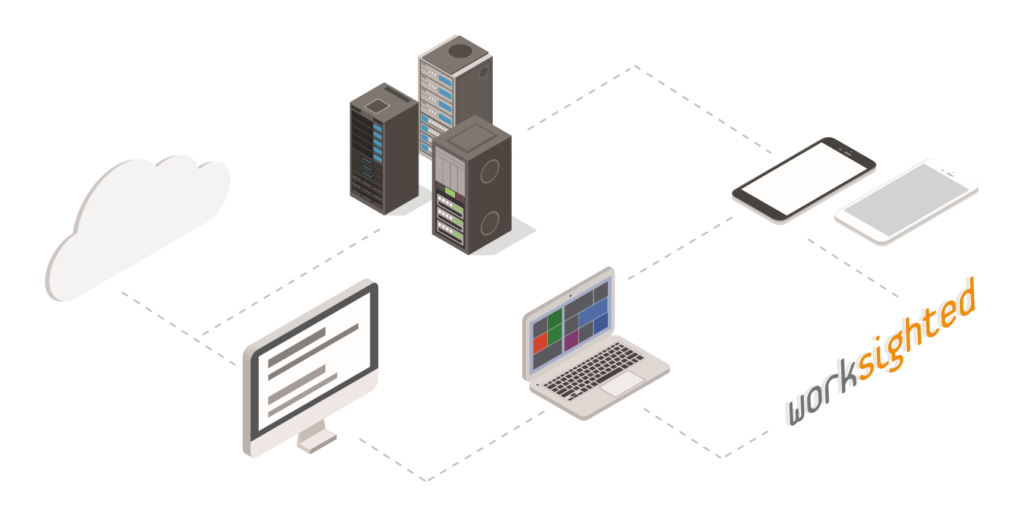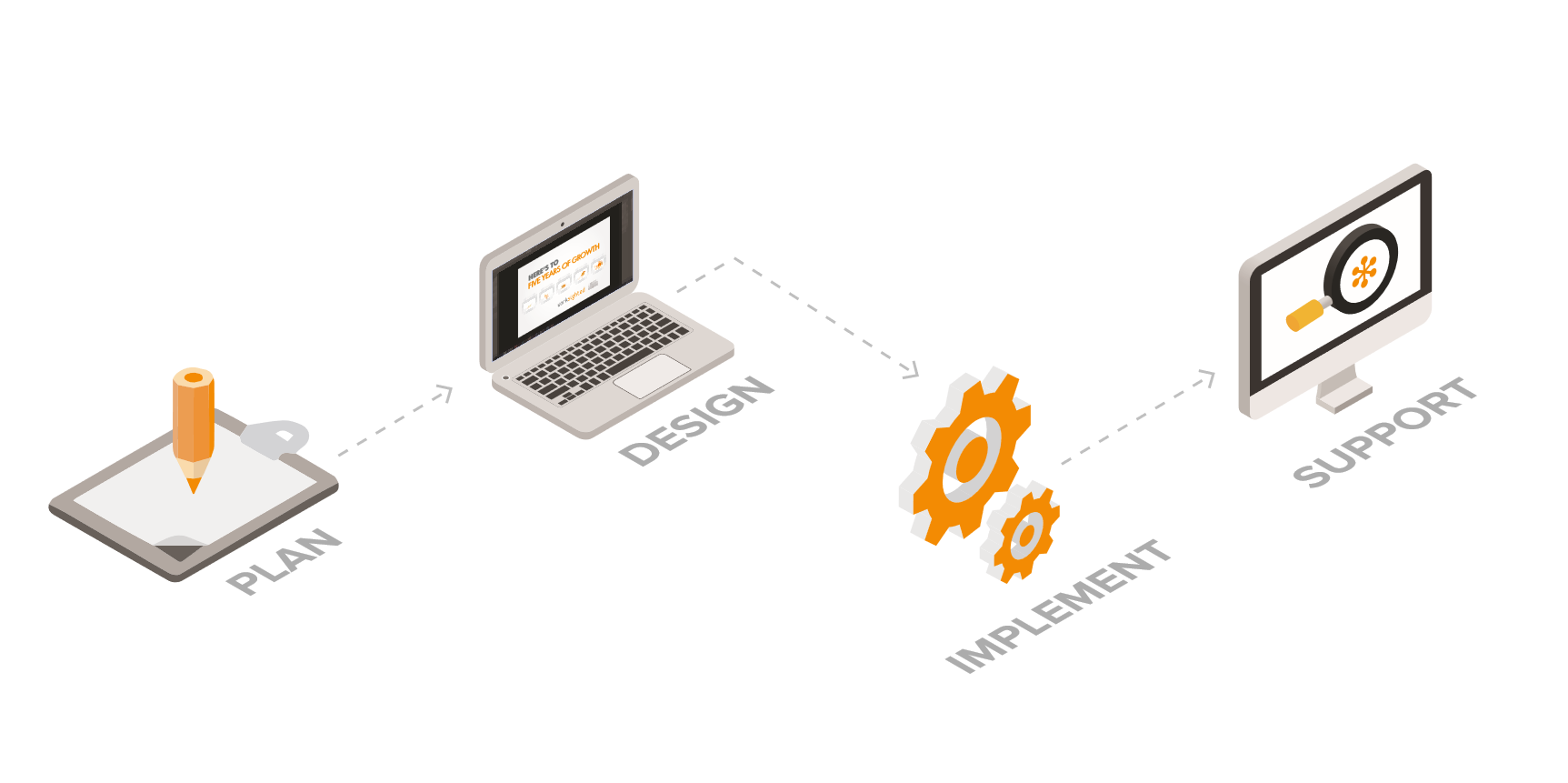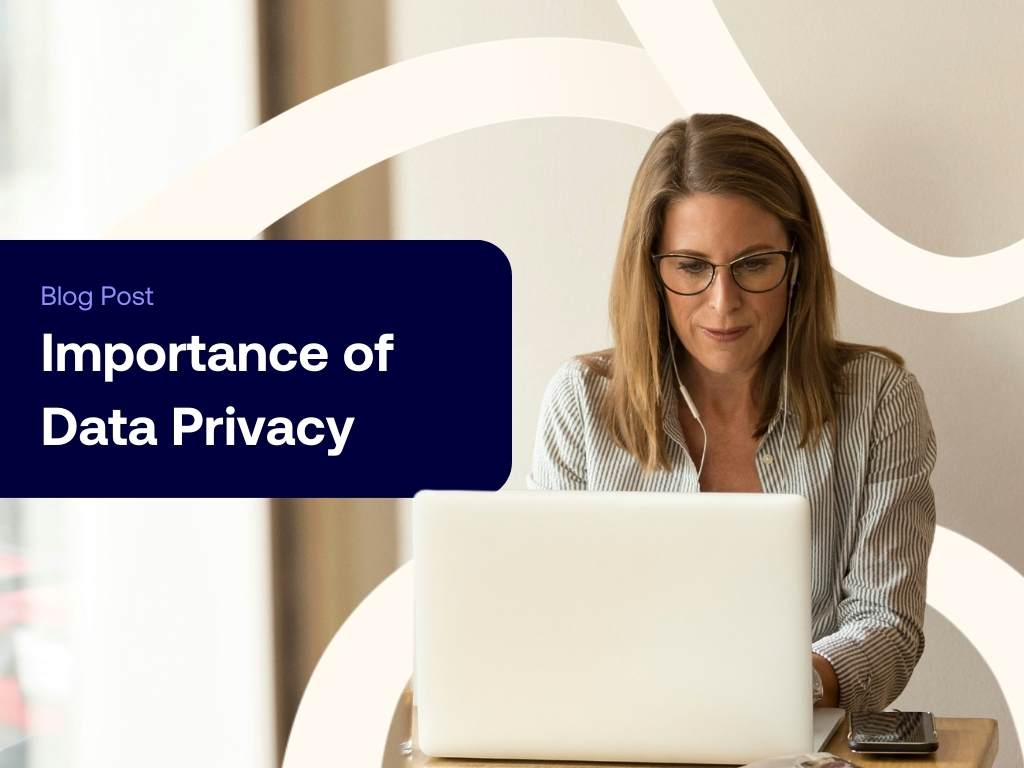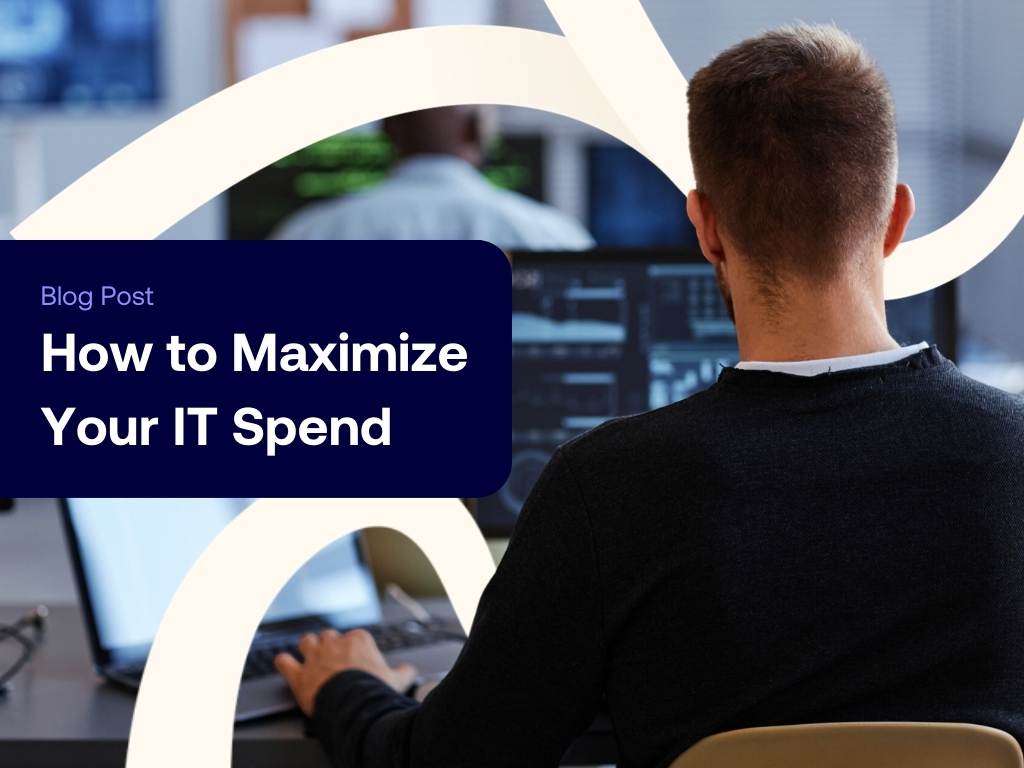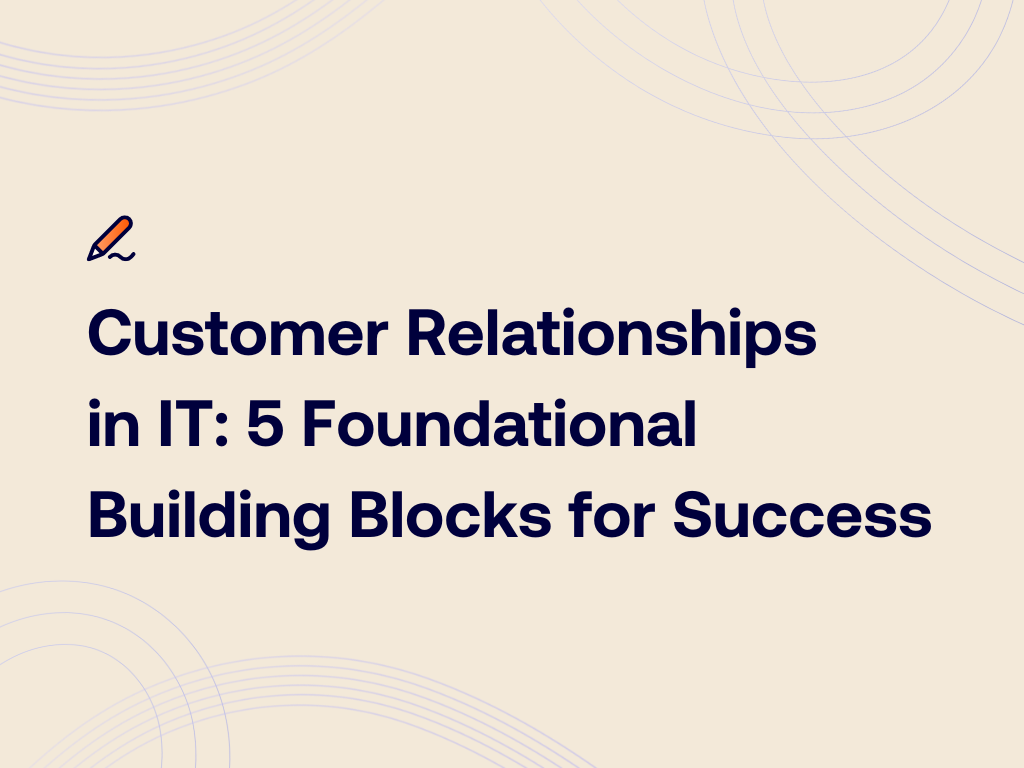Top 7 Features of Windows Server 2019
Windows Server 2019 had a bit of a dramatic release last fall. Following this notable release, the Windows 10 1809 and shiny new Server 2019, were pulled back off the shelf temporarily. They were able to work out some final kinks and now that everything is settled. Due to that, we have been given some time with testing this latest and greatest version of the Windows Server operating system, what are some of the key take-aways and reasons that you should be planning your migrations over to this new feature-rich environment?
#1 Windows Admin Center
Here at Worksighted, we have been excited about last year’s release of Microsoft’s beta software called “Project Honolulu” (now more formally known as Windows Admin Center) since its official release last year. The main reason for all of the excitement? It is free and available for anyone to download! In addition to that, there are so many features inside the Admin Center that we couldn’t possibly cover them all in one article (link to the installer).
We have found that this release has greatly improved on the original centralized management mindset. In short, Windows Admin Center is an all-in-one installer that sets up a quick website on your server or workstation and gives you a web interface to tap into. From this web interface, you can then add your infrastructure’s servers and use this interface for both monitoring and configuring those servers. These things can be done without having to log into them or connect to them in any other way.
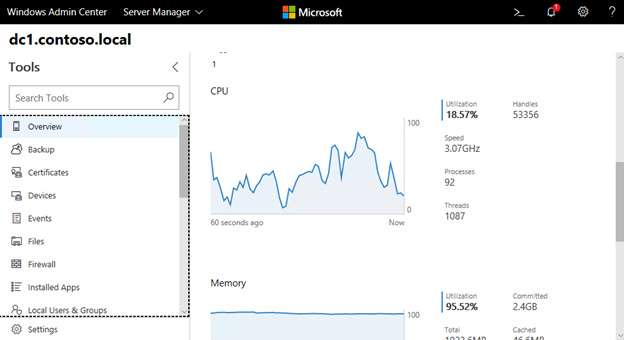
#2 Enhanced Security
Windows Server 2019 includes some hefty security enhancements, making it without a doubt the most secure Microsoft OS to date. The Defender feature still exists and is enhanced by additional supporting technologies that guard against threats in a proactive manner. Windows Defender Advanced Threat Protection (ATP) is a culmination of technologies. Operating almost an ecosystem that Windows machines tap into to leverage Azure to watch for threats, submit reports about new threats, and work together with other ATP customers to better protect the world’s machines. It’s like crowd-sourced threat protection for your computers. All of this plus banned passwords, shielded VMs, advanced threat analytics, Role-Based Access Control (RBAC), PowerShell Desired State Configuration (DSC), and the idea of Just Enough Administration (JEA) gives administrators an upper hand in security-related components.
#3 Containers
A container is essentially a mini-computing environment that gets booted from a pre-created container image. This is essential technology for building modern scalable applications and improving your company’s DevOps story. Applications hosted inside containers can scale up or down at a moment’s notice. Server 2019 is the most capable Windows platform to date for hosting containers, Microsoft has even developed their own type of container (Hyper-V containers) to add flexibility to what you can do with containers running on top of Windows. Containers allow your server guys not to care nearly as much about application dependencies and requirements when developers hand them a new application and improve the overall experience for the end-user!
#4 Easier administration of Server Core
The most common installation path for Windows Server 2019 will be the Desktop Experience version, which gives us a fully graphical interface that looks and feels very much like Windows 10. Server Core, on the other hand, is a more locked down and headless version of Windows Server 2019. It is pretty near to the full code and capability of Desktop Experience but is lacking that graphical interface. Both are capable of hosting most server workloads. The benefits of using Server Core are that it is smaller, faster, and more security-focused. Boot times and operating system performance overhead are low, which equates to more efficient computing. Without having to run all the extra code for graphics, Server Core focuses on core capabilities and can typically do so in a more streamlined fashion than its Desktop Experience counterpart. Now, Server Core is actually nothing new — it has been around since Server 2012! However, as you might expect the downside to Server Core is that lack of graphical interface and more difficult interaction with these servers for most admins, which equates to most people never even testing it. Thankfully, Windows Admin Center gives us a web-oriented and graphical approach to managing servers, including Server Core, even though the machine operating system itself does not have a graphical interface. The presence of Windows Admin Center will enable many more companies to start testing and utilizing Server Core in their own environments over the next couple of years.
#5 Linux Integration
Most of the world’s containers are currently running Linux, both because Microsoft is fairly new to the container game and because many use-cases of containers are web applications that host well on Linux-based web servers. With Server 2016, if you wanted to utilize containers, those containers had to be running Windows Server (either Server Core or Nano Server). Now in Server 2019, you certainly can run your containers as Server 2019 Server Core or Nano Server. However, there are some new options to now run Linux-based containers on top of a Windows Server 2019 container host server.
#6 System Insights
There is a new feature in Windows Server 2019 that throws you some insight as to how your system is running and even forms predictions about how it may continue running in the future. For years, system administrators have used Perfmon counters to track down issues and resource utilization problems on servers, but these counters need to be configured manually and are usually run as part of troubleshooting, not an ongoing day-to-day analysis. System Insights uses performance monitoring counters in a predictive mindset, and even utilizes some machine learning code to do it!
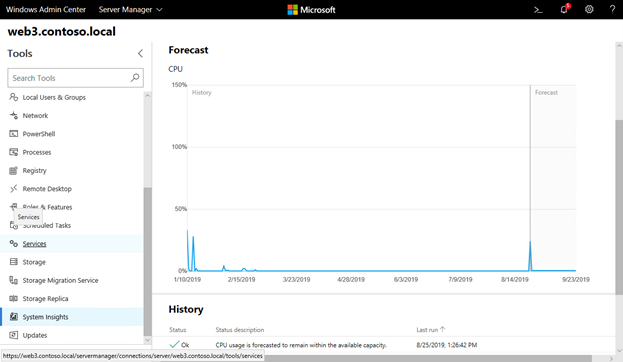
#7 Automated client connectivity
Businesses have servers that contain their data, and they have computers that need to access that data. If your computers sit inside your buildings all the time, this interaction is easy. If you have users who must travel and work from other locations, as do most companies, then you will eventually need to figure out a way to connect those roaming laptops back into your corporate network for those folks to access their data. A myriad of ways exist to accomplish remote connectivity, but there are two nestled inside Windows Server 2019 that I find many IT admins have never tested. These are DirectAccess and Always On VPN (AOVPN). Both of these remote access technologies serve the purpose of automating connectivity of your Windows client computers back to the corporate network, so your users never even have to think about whether or not that connection is running.
Whether you choose to utilize DirectAccess, Always On VPN, or some other form of remote access such as Remote Desktop Services, the point here is that Windows Server 2019 includes all these capabilities right out of the box. There are numerous options available for connecting your road warriors back to the office.
Conclusion: Server 2019 = Game Changer
Server 2019 is simply more powerful and more stable than any of its predecessors. This means that your core infrastructure technologies are going to run better than they ever have, and be more secure than they have ever been in the past, by placing those existing workloads on top of Windows Server 2019.